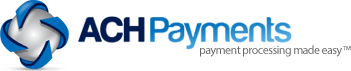5 Easy Tips for Business: How to Work With PDF Files
There are many uses of portable document format (PDF) files in business today. You may be looking for some tips on how to work with PDF files. Here are five easy tips that will help.
Source:freepik.com
- Save a webpage as a PDF
You may want to use a web article for a particular purpose. There are several ways to download webpage in PDF format. The method will depend on the device and the browser you use. Here are some of the general steps you can follow:
- Open the webpage you want to download as a PDF in your web browser.
- Access the Print option and click on it.
- When the print dialogue box appears, select the Save as PDF option instead of selecting a printer.
- Click on the Save button and choose a location for the PDF.
- Edit a PDF
To edit a PDF, you can use specialized software designed for the purpose, such as Adobe Acrobat or Nitro Pro. In most cases, it’s as easy as opening the editing software, making the changes and saving them. Editing helps with the following purposes.
- Correct typographical or grammar errors.
- Add or remove text or images.
- Change the format or layout to improve readability.
- Work with others to make changes.
- Redact confidential or sensitive information before sharing.
- Sign a PDF
There are many situations in business where the signing of documents is necessary. In general, signing a PDF establishes the authenticity of the document. There are various ways to sign a PDF, including using digital signature software or built-in features of PDF editors.
Some software applications have built-in digital signature tools. There are also various online signing services that allow you to upload a PDF and sign it using an electronic signature tool. The signature is then added to the document.
When using some PDF editors, like Microsoft Word, you can sign a PDF without using external software or services. You can click on the signature tool and draw your signature using a mouse or a stylus.
- Make a PDF into an image
To convert a PDF file to an image, you can use image editing software such as Adobe Photoshop.
- Open the image editing software on your computer.
- Go to File and click on Open to open the PDF file.
- In the Import PDF dialog box, select the pages you want to convert to an image and click OK.
- Now go to File and click on Save As.
- In the Save As dialog box, choose the image format you want to save the file as, such as JPEG or PNG.
- Select the image quality and resolution you want.
- Click on Save.
- Remove or add pages to a PDF
To add or remove pages from a PDF, you can use a PDF editor like Adobe Acrobat, Preview on a Mac, and various other online tools. Some online tools also offer drag-and-drop functionality for adding or removing pages from a PDF.
Here are some of the general steps to add or remove pages.
- Open your PDF editor and load the PDF file you want to modify.
- Look for the option to insert or delete pages. This is usually found under the Edit or Tools menu.
- Confirm that you want to delete pages or add new pages.
- Save the changes.
Hopefully, these five tips will help you to work with your PDF files. You will be able to download webpages as PDFs, edit and sign PDFs, make them into images, or add and remove pages. This will make you more productive, and you will see the results in a very quick time.